How to Set Up Walkie Talkie on Apple Watch: A Step-by-Step. If you're an Apple Watch owner, you might have heard of Walkie Talkie, a feature that allows you to communicate with other Apple Watch users in real-time, just like an old-school walkie talkie. This feature can come in handy in various scenarios, such as when you're out for a run with a friend or when you need to quickly communicate with a colleague at work. In this article, we'll take you through a step-by-step guide on how to set up Walkie Talkie on your Apple Watch.
Make Sure You Have the Right Watch and iOS Version
Before setting up Walkie Talkie on your Apple Watch, make sure you have the right model and iOS version. Walkie Talkie is available on Apple Watch Series 1 and later models running watchOS 5.3 or later, as well as on iPhones running iOS 12.4 or later.
To check if your Apple Watch is compatible with Walkie Talkie, go to the Watch app on your iPhone, select "My Watch," and then select "General" and "About." You will see the model name and the version of watchOS that your Apple Watch is running. If your Apple Watch is compatible with Walkie Talkie, you will see "watchOS 5.3 or later" under the "Version" section.
If your Apple Watch and iPhone are not up-to-date, you will need to update their software before you can use Walkie Talkie. To update your Apple Watch, place it on its charger, make sure it is connected to Wi-Fi, and then go to the Watch app on your iPhone. Select "My Watch," then "General," then "Software Update," and follow the on-screen instructions. To update your iPhone, go to "Settings," then "General," then "Software Update," and follow the on-screen instructions.
Add Friends to Your Walkie Talkie App
Now that you've confirmed that your Apple Watch and iPhone have the latest software, it's time to add some friends to your Walkie Talkie app. Here's how to do it:
- Open the Walkie Talkie app on your Apple Watch.
- Tap on the "+" button to add a friend.
- You'll see a list of contacts who have an Apple Watch and are eligible to use the Walkie Talkie feature. Tap on the contact you want to add.
- Wait for your friend to accept your invitation. You'll receive a notification on your watch once they do.
Once your friend has accepted your invitation, they will appear as an available contact in the Walkie Talkie app. You can then start chatting with them by tapping on their name and pressing the Talk button.
Invite Your Friends to Use Walkie Talkie
After adding friends to your Walkie Talkie app, you will need to invite them to use the app with you. To do this, follow these simple steps:
- Open the Walkie Talkie app on your Apple Watch.
- Select the friend you want to invite from your Friends list.
- Tap on their name.
- Wait for the invitation to be sent.
- Ask your friend to accept the invitation on their Apple Watch or iPhone.
Once your friend has accepted the invitation, they will be able to use Walkie Talkie with you. You can now communicate with them using your Apple Watch, no matter where they are.
It's important to note that both you and your friend need to have the Walkie Talkie app installed on your Apple Watch and be running watchOS 5.3 or later, as well as have FaceTime and iMessage activated on your iPhone.
Start Using Walkie Talkie
Now that you have added your friends and they have accepted your invitation, you can start using Walkie Talkie on your Apple Watch. Here's how to do it:
- Open the Walkie Talkie app on your Apple Watch.
- Select the friend you want to talk to from your list of available contacts.
- Press and hold the "Talk" button in the app while you speak.
- Release the button when you finish speaking to let your friend hear your message.
- Your friend can reply by pressing and holding the "Talk" button on their end and speaking.
Remember that Walkie Talkie uses push-to-talk communication, which means you can only talk and listen one at a time. Wait for your friend to finish speaking before you press the "Talk" button to respond. Also, keep in mind that your Apple Watch needs to be connected to Wi-Fi or cellular data for Walkie Talkie to work.
Have fun using Walkie Talkie to stay connected with your friends and family on your Apple Watch!
Adjust Your Walkie Talkie Settings
Once you've added friends and started using Walkie Talkie, you may want to adjust the settings to personalize your experience. Here's how:
- Open the Walkie Talkie app on your Apple Watch.
- Tap on the friend you want to adjust the settings for.
- Tap on the "i" button next to their name.
- Here, you can choose to enable or disable availability for the friend, as well as adjust the notification settings.
- To adjust your own Walkie Talkie settings, go to the "My Watch" app on your iPhone.
- Tap on "Walkie Talkie" and adjust the settings to your liking.
- You can choose to turn off the ability to receive invitations or turn off the Walkie Talkie app altogether.
- You can also change the volume of the Walkie Talkie notifications and the sound that plays when someone sends you a message.
With these settings, you can customize your Walkie Talkie experience to suit your needs and preferences. Whether you use it for work or play, Walkie Talkie can be a useful and fun tool to stay connected with friends and family.
End a Walkie Talkie Call
To end a Walkie Talkie call, simply press and hold the talk button until the conversation ends. The other person will receive a notification that the call has ended. You can also tap the "X" button on the top left corner of the Walkie Talkie app to exit the app and end the call.
If you're not receiving a response from the other person, it's possible that they are not available or have turned off the Walkie Talkie feature. You can try sending them a regular message or calling them instead.
In conclusion, Walkie Talkie is a useful feature that can come in handy in various scenarios. By following the steps outlined above, you can easily set up and start using the feature on your Apple Watch. Just remember to be considerate of others and only use Walkie Talkie when it's appropriate to do so.
FAQ
Q: Can I use the Walkie Talkie feature on my Apple Watch with any iPhone model?
A: No, the Walkie Talkie feature on your Apple Watch requires an iPhone 6s or later model with iOS 13 or later.
Q: How do I add friends to my Walkie Talkie list?
A: To add friends to your Walkie Talkie list, simply open the Walkie Talkie app on your Apple Watch, tap on the "+" icon, and select the contact you want to add.
Q: Can I use Walkie Talkie if my Apple Watch is not connected to my iPhone?
A: No, Walkie Talkie requires a cellular or Wi-Fi connection to work, so your Apple Watch must be connected to your iPhone or a Wi-Fi network.
Q: Can I adjust the volume of Walkie Talkie calls on my Apple Watch?
A: Yes, you can adjust the volume of Walkie Talkie calls by turning the Digital Crown on your Apple Watch while in a Walkie Talkie call.
Q: How do I turn off the Walkie Talkie feature on my Apple Watch?
A: To turn off Walkie Talkie on your Apple Watch, simply open the Walkie Talkie app, swipe left on the contact you want to remove, and tap the "X" icon to delete the contact. You can also disable the feature entirely in the Settings app on your iPhone.

Post a Comment